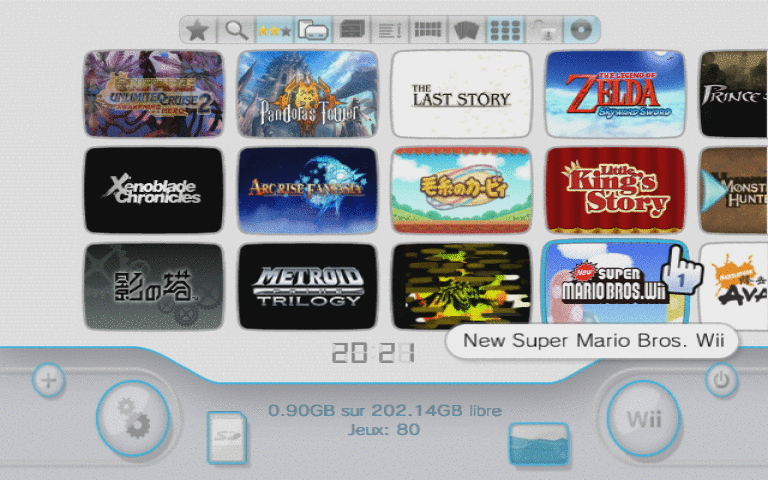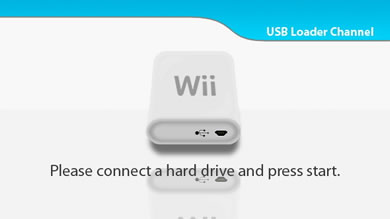by Cluster & wiiNinjaThis application allows you to create game channels for your Wii to boot games via USB mass storage device. So you can run games directly from Wii's main menu without additional homebrew. Actually you don't need SD card to play games, you need it only to install channels. It's not my idea, there is already another software for it, but my one is very simple, easy to use and configurable. You don't need to search for opening.bnr, etc. It's fully automatic, actually it just runs another tools, lol.
Actually you will get something like this:
What you need:
0)
Preloader! Bootmii is recommended. You can brick your Wii without it!1) 'common-key.bin' in Loadstructor's folder. Google for it!
2) USB mass storage device with WBFS partition. Recommented to use WBFS Manager (http://wbfsmanager.codeplex.com/). BTW, actually it can create channels, but without any settings.
3) WAD manager to install channels (http://www.mediafire.com/?scwhmzam1mn) and Homebrew channel to run it (http://hbc.hackmii.com/)
4) cIOS installed. You can use cIOSes 222/223/249 with cLoader.
How to use:
0)
Install some preloader! Bootmii is recommended. You can brick your Wii without it!1) Install game on your USB mass storage device using WBFS manages or any USB loader.
2) Run this application.
3) Click 'add ISO(s)' and select ISO files of installed games or click 'add from WBFS' to read ISOs directly from USB device.4) Select loader and check your settings.
5) You can test loader via WiFi before installation.
6) Select output folder.
7) Click 'RUN'.
8) You will get WAD files in output folder.
9) Copy this files to SD card and install via WAD manager.
10) Done. You can use shortcut channels now. If it's not working turn on verbose mode for diagnostics.
About loaders:
Loadstructor is CRAP compatible. So you can use any CRAP's loader with it. But Loadstructor also has 'VIDTV Patch' and extended 'Video patch' settings for new loaders. So there is my own loader -
cLoader.
I recommended you to use it.
- It's stable
- It has built in menu to override default settings (hold B button), so you don't need to reinstall channel for temporary settings changing
- It supports advanced video mode selection
- It supports Ocarina cheat engine
- It supports Anti-002 fix
- It supports alternate .DOL loading
- etc
Also you can use 'ConfigUSB Loader Forwarder' by wiiNinja. It's forwarder for Configurable USB Loader. This forwarder will look for 'sd:/apps/usbloader_cfg/boot.dol'. This path is fixed.
What's new in Loadstructor 1.7:
- Manual opening.bnr selection
- Language extensions
What's new in Loadstructor 1.6:
What's new in Loadstructor 1.5:
- cIOS select support
- Anti002Fix support
- Country Patch support
- WADs are region-free now
- Some bugs fixed
What's new in Loadstructor 1.4:
- Now you can read ISOs directly from WBFS drive
- Language pack support (please, send your translations to me!)
- Some bugs fixed
What's new in Loadstructor 1.3b:
- Extended video mode selection and VIDTV patch
- cLoader incuded
- French translation
- It's Wine compatible now
- Some bugs fixed
What's new in cLoader 1.6:
What's new in cLoader 1.5с:
- New ehcmodule.elf for IOS222, sorry it's not tested by me
What's new in cLoader 1.5b:
- Green screen fix (Yes, I finally did it!)
What's new in cLoader 1.5:
- Alt .DOL loading (Thanx to wiiNinja!)
What's new in cLoader 1.4:
- cIOS select support
- Anti002Fix support
- Country Patch support
- Some bugs fixed
What's new in cLoader 1.3:
- Ocarina fix, it's working again %)
What's new in cLoader 1.2b
- Error #002 fix for some cIOS versions
What's new in cLoader 1.2:
- VIDTV fix, it's really working now :)
What's new in cLoader 1.1с:
- SDHC fix, it's really working now
- Some optimizations
Download:Loadstructor v1.7 and cLoader 1.6 - updated on 05-sep-2009
And sorry for my engrish :)
Best regards, Cluster.
Mirror of original site: Loadstructor